TABLE OF CONTENTS
- Removing jammed paper from inside the printer
- Removing jammed paper from inside the printer
- Removing jammed paper from the Automatic Document Feeder (ADF)
Removing jammed paper from inside the printer
 | Cancel the print job if necessary. |
 | Raise the scanner unit. |

 | Remove all of the paper inside, including any torn pieces. |

 | Close the scanner unit slowly. If the jammed paper remains near the output tray, carefully remove the paper. |
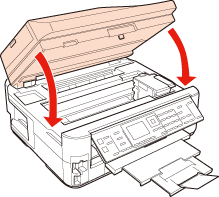
 | Close the output tray. |
 | Turn the printer around. |

 | Pull out the rear unit. |

 | Carefully remove the jammed paper. |
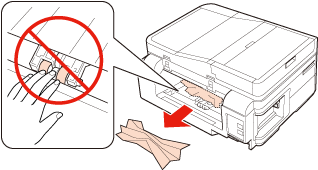
 | Carefully remove the jammed paper. |
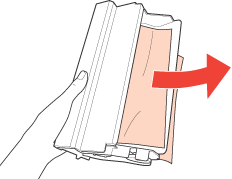
 | Open the rear unit. |
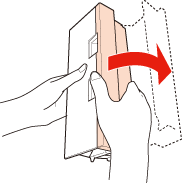
 | Carefully remove the jammed paper. |
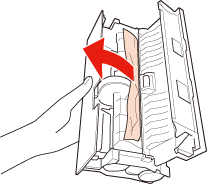
 | Reattach the rear unit. |

 | Press  Start to clear the message. Start to clear the message. |
 Note:
Note:If the error message still does not clear, try the following steps. |
 | Pull out the paper cassette. |

 | Remove the jammed paper from the cassette. |
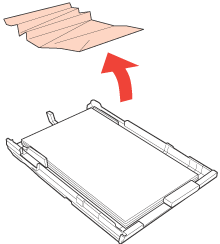
 | Align the edges of the paper. |

 | Carefully remove any paper jammed inside the printer. |

 | Keep the cassette flat and insert it back into the printer carefully and slowly. |

 | Press  Start to clear the message. Start to clear the message. |
 Note:
Note:If the error message still does not clear, try the following steps. |
 | Turn off the printer and unplug the power cord from the printer and the electrical outlet. Unplug all other cables from the printer. |
 | Pull out the paper cassette, and carefully stand the printer on its right side. |

 | Carefully remove the jammed paper. |

 | Replace the printer. Keep the cassette flat and insert it back into the printer carefully and slowly. |

 | Plug the power cord into the printer and the electrical outlet. Plug all other cables into the printer. |
Removing jammed paper from inside the printer
 | Raise the scanner unit. |
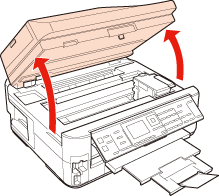
 | Remove all of the paper inside, including any torn pieces. |
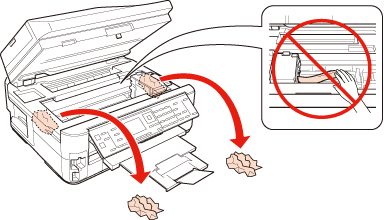
 | Close the scanner unit slowly. |
 | Press the  On button to turn off the printer, and then press the On button to turn off the printer, and then press the  On button again to turn the printer back on. On button again to turn the printer back on. |
Removing jammed paper from the Automatic Document Feeder (ADF)
This section applies only to the BX630FW/BX635FWD/940FW/WorkForce 545/WorkForce 645.
 | Remove the stack of paper from the ADF paper support. |
 | Open the ADF cover. |

 Caution:
Caution:Make sure you open the ADF cover before removing jammed paper. If you do not open the cover, the printer may be damaged. |
 | Carefully remove the jammed paper. |

 | Close the ADF cover. |
 | Open the Automatic Document Feeder (ADF). |

 | Carefully remove the jammed paper. |

 | Close the Automatic Document Feeder (ADF). |
 | Open the document cover. |

 | Carefully remove the jammed paper. |

 | Close the document cover. |
References: https://epson.ru/es/upload/ManualTypes/102368/html/trble_3.htm#s-01200-00510-00100
Was this article helpful?
That’s Great!
Thank you for your feedback
Sorry! We couldn't be helpful
Thank you for your feedback
Feedback sent
We appreciate your effort and will try to fix the article